How to manage Flatpak application permissions on Linux with Flatseal
Flatpak is a popular package creation system that supports software installation on Linux. It's stable, forward-compatible, and includes dependencies with the program itself, so you don't need to install them separately.
Another advantage of Flatpak is that all Flatpak programs run inside the sandbox to improve system security. However, this also means that each Flatpak program needs to request access to different system components.
If you use Flatpak, you know that managing these permissions can be complicated. Flatseal is a graphical utility that simplifies this and allows you to easily view and modify Flatpak permissions on Linux.

What is Flatseal?
Flatseal is a GUI based application with a clean graphical interface that allows you to view and manage permissions for all Flatpak packages installed on your machine. Flatseal is very easy to use and since shuffling permissions can have negative consequences, it comes with a reset button to help you reset all permissions to their default state if any goes wrong.
Everything from the basics like network access to system permissions, GPU acceleration, shared memory, virtualization, user or system files, and environment variables, Flatseal lets you manage all kinds of permissions according to your needs.
How to install Flatseal on Linux
Flatseal works on all Linux distributions that support Flatpak. It is available as a flatpak package and you can install it by opening a terminal , and then running the following command:
flatpak install flathub com.github.tchx84.Flatseal
Alternatively, if you want to build it yourself, start by copying the Flatseal repository to your device. Open terminal and use this command to do this:
git clone https://github.com/tchx84/Flatseal.git
Now, navigate to the Flatseal folder using the cd command, like this:
cd Flatseal
Finally, run these commands to build Flatseal:
flatpak-builder --force-clean --repo=repo build com.github.tchx84.Flatseal.json
flatpak build-bundle repo flatseal.flatpak com.github.tchx84.Flatseal
flatpak install flatseal.flatpak
How to use Flatseal to view and manage Flatpak permissions
After you have installed Flatseal, open the application menu, search for Flatseal and launch it.
When you launch Flatseal, you'll see a main window with two panels. The left panel allows you to select Flatpaks and the right panel is where you can view and manage the permissions for the selected Flatpak application.
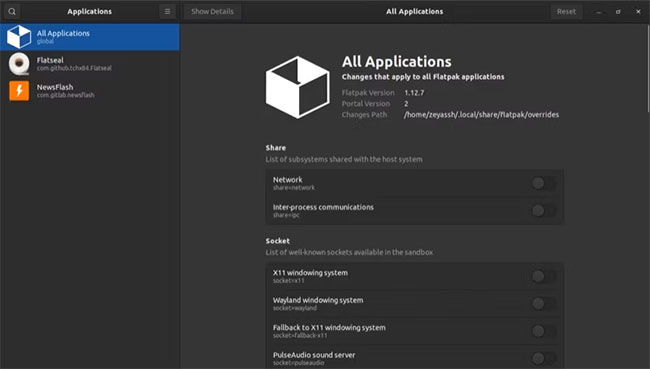
Flatseal main window
If you're new to Flatpak and want to learn more about its permissions, click the hamburger menu icon on the main Flatseal window and select Documentation from the menu options. Use the hyperlinks on the documentation page to learn about them. Press the X button in the upper right corner to close the document page.
1. View Flatpak Package Permissions
To see what permissions the Flatpak package is using, select it from the bar on the left and you will see all its permissions in the right window.
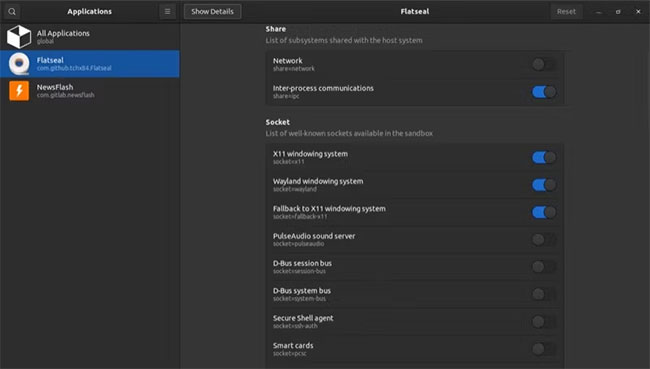
View Flatpak permissions using Flatseal
If you have a long list of Flatpak packages installed on your computer, instead of scrolling through the list, Flatseal lets you search for a package directly. For this, click on the search icon in the top left corner of the Flatseal window, enter the package name and Flatseal will show up if available. Click on it to select the package and view its permissions.
When you select a Flatpak package, you will see all its details along with the permissions it uses on the right pane. You will find a few details about the Flatpak package, such as author, version number, runtime, and last updated date.
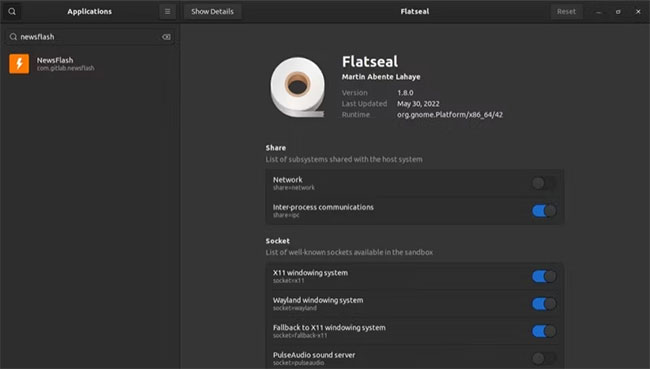
Search for Flatpak app in Flatseal
Below this section you will see a list of all the permissions that the Flatpak package uses, categorized into various categories of permissions to help you navigate permissions easily and save time.
If you want to know more about Flatpak, there is also a Show Details button at the top of the Flatseal window. Just select the package and press Show Details , the package will be opened in the software manager.
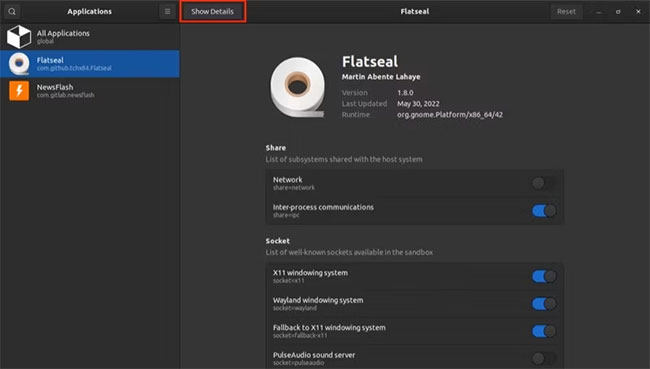
Show more options in Flatseal
Alternatively, you can also uninstall the Flatpak package from here by clicking the Delete button or the trash can icon next to the package.
2. Modify Flatpak Package Permissions
Modifying Flatpak package permissions involves enabling or disabling the switch next to the system permissions you want to allow or deny.
After you select a Flatpak and view its permissions, toggle the switch to enable or disable it. Certain Flatpaks will have permissions enabled for certain essential system components, so be careful when you change them.
When you enable or disable permissions for a Flatpak package, Flatseal will display a warning icon next to it to notify you that the permission has been changed.
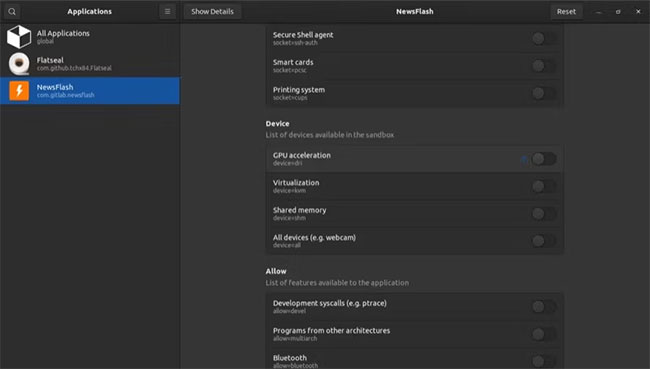
Permission change warning in Flatseal
Similarly, when you modify permissions for certain system elements, such as Notifications , you'll see an Unset button next to a toggle to help you remove the permission change setting and revert to the previous state. .
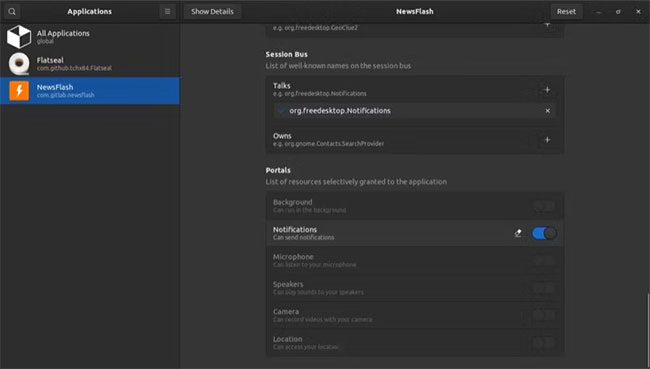
Remove permission change setting and revert to previous state
Now, while it's unusable - unless you have a few Flatpak packages selected and know what you're doing - Flatseal also allows you to modify the permissions of all installed Flatpak packages on your machine at the same time. at the time.
To do this, select All Applications from the left pane, then toggle the switch next to the permission you want to grant or deny in the right pane.
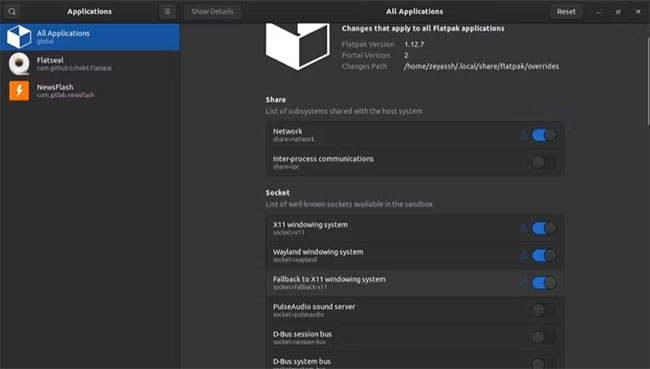
Select All Applications from the left pane
3. Reset Flatpak package permissions to default
At any point, if you feel that your permissions changes are causing problems or affecting any of Flatpak's functionality, you can reset the permissions to restore them to their default values. .
To do this, select the package from the sidebar and click the Reset button in the right window. Also, if you want to do it for all Flatpak packages, select All Applications instead and press Reset.
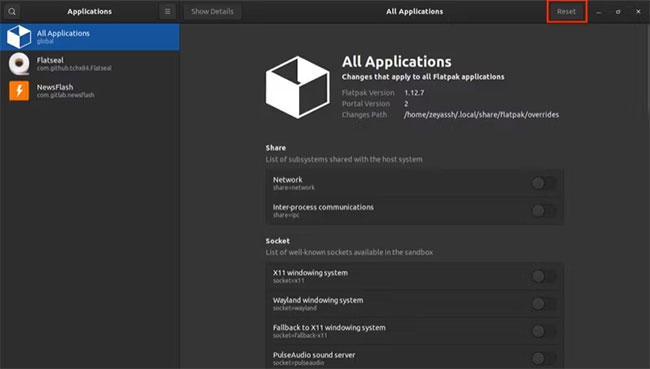
Reset Flatpak package permissions to default
Desktop app permissions management is a handy feature that helps you keep track of the permissions your apps require to function properly. Flatseal is possibly the best utility out there for viewing and managing Flatpak application permissions on Linux. Since it is a graphical application, you can do all of this with a few simple clicks.
If you are new to Flatpak, you may be overwhelmed by the complexity of this new package generation system. Getting familiar with some of the basics will help you feel more comfortable using Flatpak.
How to Enable and Use Flatpak on Fedora
How to open files and folders with admin rights in Nautilus
How to set permissions for new files on Linux using umask
Assign file permissions with the chmod . command
NEW TECHNOLOGY ELECTRONIC REPORT
Responsible agency: Union of Science and High-Tech Production and Telecommunications (HTI) - Vietnam Academy of Science and Technology
Editor in chief: Vo Tran
Operate and exploit advertising by iGetz Vietnam Media and Technology Joint Stock Company.
CONTACT
357A Nguyen Thi Dinh, TT. Tan Phu, Dong Nai.
Tel: (+84) 818.337.007/5 Fax: 818.337.007
Email: contact@gozon.xyz